Document merging tool solutions like DraftCheck SmartMerge are game-changers for legal professionals, contract managers, and business teams navigating multi-party document edits. Available as a Microsoft Word add-in 

The Challenge of Multi-Party Document Edits 
Collaborating on contracts with multiple contributors can be a nightmare—conflicting edits, lost changes, and endless email threads slow progress. DraftCheck’s document merging tool, SmartMerge, solves these issues by combining drafts seamlessly in Microsoft Word or Google Docs. With features tailored for legal teams, SmartMerge ensures clarity and efficiency. Here’s how it works!
Learn How to Install DraftCheck
How SmartMerge Simplifies Multi-Party Edits 
SmartMerge is a powerhouse document merging tool that makes collaboration smooth and stress-free. Here’s what it offers:
1. One-Click Merging 
SmartMerge combines up to five documents into a single .docx file with a single click, eliminating the need to manually copy and paste edits. This saves hours for teams working on complex contracts.
2. Author Tracking 
Each contributor’s changes are clearly identified with author tracking, ensuring transparency. Whether it’s a partner’s clause addition or a client’s deletion, you’ll know who made what change.
3. Conflict Highlighting 
SmartMerge flags conflicts—like when two authors edit the same sentence or paragraph—making it easy to resolve discrepancies without digging through versions. This keeps reviews focused and efficient.
4. Async Review Speed 
Designed for asynchronous workflows, SmartMerge speeds up reviews by 10x, allowing team members to merge edits on their own schedules. Perfect for global teams or tight deadlines.

SmartMerge simplifies multi-party edits in Word or Docs.
How to Use DraftCheck SmartMerge 
Leveraging SmartMerge for document merging is quick and intuitive:
- Install DraftCheck
:
- For Microsoft Word: Download the add-in from the Microsoft Office Store.
- For Google Docs: Install the extension from the Chrome Web Store.
- For Microsoft Word: Download the add-in from the Microsoft Office Store.
- Open Your Documents
: Launch Word or Docs and open the documents you want to merge.
- Access SmartMerge
: Click the DraftCheck icon in the toolbar and select SmartMerge from the SmartDoc Suite.
- Merge with Ease
: Load up to five documents, resolve flagged conflicts, and generate a unified file.
For a full guide, check out our tutorial: How to Use DraftCheck SmartDoc Suite for Document Comparison and Merging
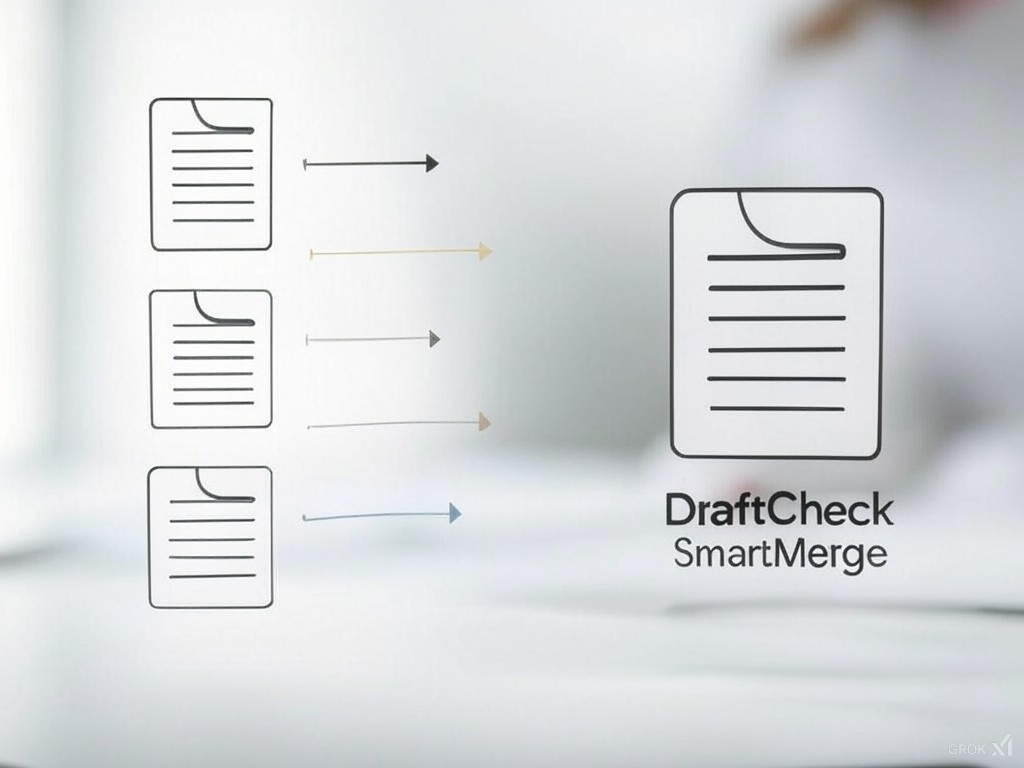
SmartMerge delivers a cohesive document from multiple edits.
Tips for Effective Multi-Party Edits with SmartMerge 
- Merge Early
: Run SmartMerge mid-review to catch conflicts before they escalate.
- Review Author Changes
: Check author-tracked edits to ensure all inputs are accurate.
- Resolve Conflicts Promptly
: Address flagged conflicts to maintain a clean final document.
- Pair with SmartCompare
: Use SmartCompare to analyze changes before merging for a smoother process.
Explore DraftCheck’s Full Feature Set
Why SmartMerge is a Must-Have Document Merging Tool 
DraftCheck’s SmartMerge redefines collaboration with its document merging tool capabilities. Its speed, transparency, and conflict resolution features make it ideal for legal teams managing multi-party edits. By simplifying asynchronous reviews and ensuring a unified document, SmartMerge saves time and reduces stress, letting you focus on delivering client-ready contracts.
Explore Legal Document Best Practices
Get Started with DraftCheck SmartMerge Today 
Ready to simplify multi-party edits with a top-tier document merging tool? Install the DraftCheck Microsoft Word add-in or Google Chrome extension and try SmartMerge with a 30-day free trial 






